On using Python & pip-tools for optimal virtual env
Published on Sep 12, 2020 by Impaktor.
1. Introduction
A quick write up on how I set up a project myproject to use a virtual
environment. This is needed if I return to it months later, when the python
packages of that day might be incompatible with the version I used at
creation.
2. Setting up a virtual environment
(Note: use python -m venv rather than python -m virtualenv)
Get help!
python -m venv --help
Say where to put the installation, and to use a prompt: “MYPROJ”
python -m venv .myvirt --prompt MYPROJ
Note, if we want a different version of python, we need to install python36 with our system package manager (e.g. AWS use 3.6):
python3.6 -m venv .myvirt36 --prompt MYPROJ
(E.g. tensorflow versions < 2. are not available in python3.8)
To enter into the virtual environment, from the project folder:
source .myvirt/bin/activate pip install pip-tools
List of packages I want in a file requirements.in
numpy torch nltk gensim beautifulsoup4==4.6.0 allennlp
From the package list (requirements.in), compile list requirements.txt of
specific version and their dependencies
pip-compile requirements.in
Install/uninstall packages such that our environment looks like specified (e.g. if I’ve pip-installed a package from command line, instead of putting it in requirements.in/txt-file it will be removed):
pip-sync requirements.txt
To quit/exit virtual env
deactivate
or, if that doesn’t work:
source deactivate
3. Make venv work with Emacs
Example to make Emacs python-mode use the new virtual env, eval:
(setq python-shell-interpreter (concat (getenv "HOME") "/myproject/.myvirt/bin/python") python-shell-interpreter-args "-i")
or better add file local variables e.g. to the bottom of the python file:
# Local Variables: # python-shell-interpreter: "~/myproject/.myvirt/bin/python" # python-shell-interpreter-args: "-i" # End:
Problem to solve: flycheck lint-checker still uses global python, which
gives a complaint for packages that are installed in the virtual env but not
the global, complaining the import statments are wrong.
4. General pip commands
Just a for myself to remember, general pip-commands:
List all installed packages visible
pip freeze
Install package globally, download it again
pip install <package> --no-cache
Uninstall existing package
pip uninstall <package>
Update locally/user installed package (user specific)
pip install --user <package> -U
Install package from a git repo:
pip install git+https://github.com/user/repository.git@branch
or faster:
pip install https://github.com/user/repository/archive/branch.zip
See which versions are available (if pip > 9.0, else ...==anything)
pip install <package>==
5. Bonus: pyenv > venv
Install pyenv and virtualenv (uses python -m venv by default):
curl https://pyenv.run | bash
This installs:
- pyenv: The actual pyenv application
- pyenv-virtualenv: Plugin for pyenv and virtual environments
- pyenv-update: Plugin for updating pyenv
- pyenv-doctor: Plugin to verify that pyenv and build dependencies are installed
- pyenv-which-ext: Plugin to automatically lookup system commands
Usage example,
- Tell pyenv to install a new python version
pyenv install 3.9.2
- create a virtual environment associated with that python version
pyenv virtualenv 3.9.2 toca-model
- associate a virtual environment with current folder (and all sub folders)
pyenv local toca-model
now have a file .python-version in the folder specifying the virtual environment
It’s still possible to activate/deactivate a virtual environment manually (not sure why one would want that)
pyenv activate <name> pyenv deactivate
A virtual environment can be removed by:
pyenv uninstall <name>
which removes the associated folder(s?) ./pyenv/versions/ and
~./pyenv/versions/{pythonversion}/envs
There are several upsides with
Can offer different versions of installed python, which
venvdoesn’t do. List possible versions available to installpyenv install -l
Special
systemversion picks from the system python from$PATHvariable.Install/uninstall python version (tab completion works fine):
pyenv install <versions> pyenv uninstall <versions>
List installed python version and virtual environments:
pyenv versions
Show current version / virtual environment
pyenv version
Show path to current version:
pyenv which <version>
It seamlessly switches virtual environment as you
cdbetween directories, no need to manually turn them on/off as withpython -m venv. (It loads the version set in.python-version, first found recursively up in directory structure).Activate in folder (writes
.python-versionin current folder):pyenv local <version>
set global version (writes
~/.pyenv/version). Will be overwritten byPYENV_VERSIONor local.python-version.pyenv global
Set/unset shell specific version, (by setting PYENVVERSION)
pyenv shell <version> pyenv shell --unset
(needs
eval "$(pyenv init -)"in your.zshrcor.bashrc)- Supported by (one of) Emacs’ python IDE: elpy
python --version
It works by editing $PATH, to have the right version of python, depending on the project you’re currently in. It provides several commands
pyenv install -l
pyenv uninstall <version>
https://github.com/pyenv/pyenv-virtualenv
creates virtual envs virtualenv
pyenv virtualenv <version> mytest
list virtual environments
pyenv virtualenvs
Q: pyenv-virtualenv only for anaconda and virtualenv - not the same as python
-m venv
Q: installed through package manager
Q: add to zsh needed? (below if using from gitclone repo):
echo 'export PYENV_ROOT="$HOME/.pyenv"' >> ~/.zshrc echo 'export PATH="$PYENV_ROOT/bin:$PATH"' >> ~/.zshrc echo -e 'if command -v pyenv 1>/dev/null 2>&1; then\n eval "$(pyenv init -)"\nfi' >> ~/.zshrc
Q: when: “Installs shims for all Python binaries known to pyenv (i.e., ~/.pyenv/versions/*/bin/*). Run this command after you install a new version of Python, or install a package that provides binaries.”
eval "$(pyenv init -)"
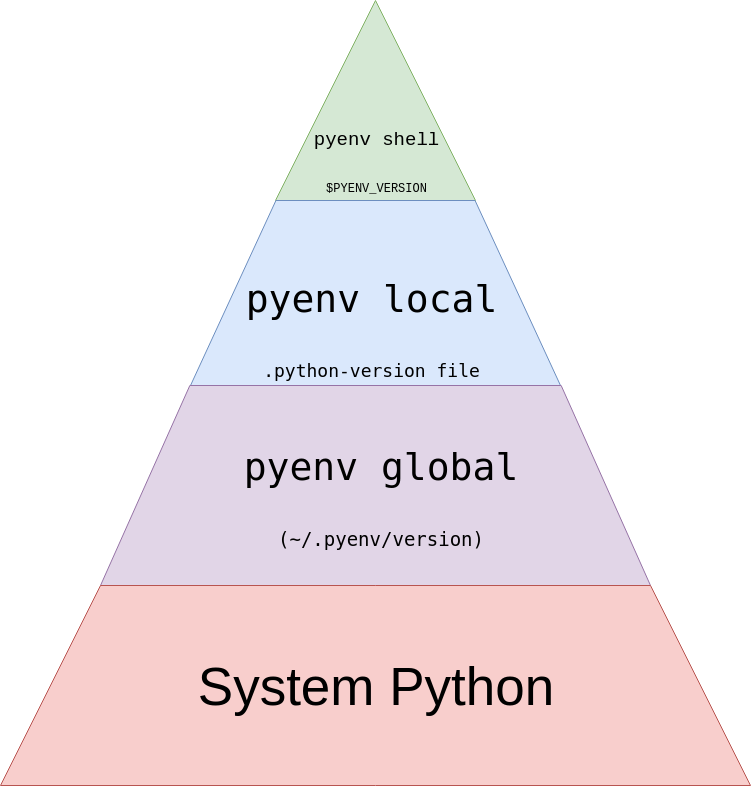
6. iPython
In a active virtual environment, you can create a new ipython kernel that tells ipython which environment to use:
pip install ipykernel python -m ipykernel install --user --name my_kernel
(Best name the kernel as same as the virtual environment).
Then start jupyter:
jupyter notebook
And in kernel menu select my_kernel.
List kernels
jupyter kernelspec list
Remove a kernel
jupyter kernelspec uninstall my_kernel
org
jupyter kernelspec remove old_kernel
